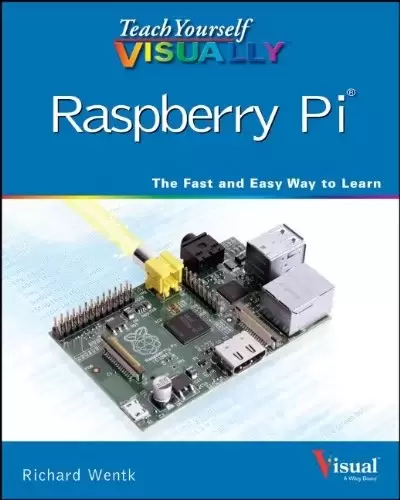
Book Description
Full-color, step-by-step guidance for learning to use Raspberry Pi!
Raspberry Pi is an inexpensive, single-board computer that serves as an introductory board for students and developing computer professionals. This image-driven, visual guide shows you how the Raspberry Pi can be easily used as a stand-alone computer, a media center, a web server, and much more. Vivid, full-color images bring Raspberry Pi projects to life, while well-illustrated circuit diagrams and step-by-step practical advice cover everything from working with the included software to branching out into typical but more complex endeavors.
- Covers interesting topics for students and aspiring computer professionals
- Demonstrates how to create custom projects, work with the Raspberry OS, install other operating systems, get the most out of the Raspberry Pi, and much more
- Encourages users to study and tinker with the Raspberry Pi
Teach Yourself VISUALLY Raspberry Pi is an ideal resource for anyone who learns better with visual instruction and puts them well on their way to making the most of this low-cost computer.

A closer look at the Raspberry Pi
So, You’ve Got a Raspberry Pi. Now What?
The Raspberry Pi packs a lot of power into a tiny board, but you’ll need to roll up your sleeves and get your hands on its insides to unleash that power in your projects. If you’re feeling overwhelmed or aren’t sure where to dive in, these quick tips will help get you on your way.
Five Tips for Getting Started with Raspberry Pi:
- Buy a boxed kit: Even if you have a spare phone charger, mouse, or keyboard, they may not be right for the Pi. For roughly twice the price of a bare board, you can buy a boxed kit with all the extras you need – and they’re guaranteed to work.
- Buy the right kit: Some kits sell you boxes of loose electronic parts, wire, and other hands-on extras. You may want a kit like this if you start building custom electronics projects around the Pi, but when you’re just getting started, you need essential USB extras, not loose components.
- Use a monitor or new TV: The Pi has a video output that works with old TVs, but you’ll get a sharper and clearer view of the desktop with a new TV with an HDMI input or with a computer monitor. Remember, if you’re using a monitor, you may need an HDMI adapter cable to get connected.
- Don’t expect a PC: The Pi uses a hands-on operating system called Linux. Linux doesn’t hold your hand and can seem like hard work if you’re new to it. But, with its easy access to hundreds of free software add-ons and increased control, using the Linux OS is completely worth the time it takes to learn it.
- Get creative: Linux is like a kit of software parts. You can use it to build a small web server, create your own small software projects, or to make the tools work together in bigger projects. If you’ve got an idea for a project, go for it. You’ll be amazed at all the things the Pi can do with a little creativity.

A side view of the Raspberry Pi
Time to Start Creating
Raspberry Pi offers so many possibilities for creativity and innovation. Take your time and enjoy exploring. There’s a lot to learn so don’t try to do it all at once. And, don’t forget there’s plenty of help and advice available online from other Pi users if you get stuck along the way.
Table of Contents
Chapter 1: Getting Started with Raspberry Pi
Chapter 2: Selecting an Operating System
Chapter 3: Setting Up Raspbian
Chapter 4: Working with Applications
Chapter 5: Working with the Command Line
Chapter 6: Understanding Advanced Commands
Chapter 7: Networking Raspberry Pi
Chapter 8: Getting Started with Sound and Video
Chapter 9: Programming with Scratch
Chapter 10: Getting Started with Python
Chapter 11: Organizing Information with Python
Chapter 12: Getting Started with Pygame
Chapter 13: Creating Graphics with Pygame
Chapter 14: Adding Custom Hardware
中文:
书名:Teach Yourself VISUALLY Raspberry Pi
全彩色,逐步指导学习使用树莓派!
Raspberry PI是一款价格低廉的单板计算机,可以作为学生和发展中的计算机专业人员的入门板。这一形象驱动的可视化指南向您展示了如何轻松地将Raspberry PI用作独立计算机、媒体中心、Web服务器等。生动的全彩图像使Raspberry Pi项目栩栩如生,而图文并茂的电路图和循序渐进的实用建议涵盖了从使用所含软件到扩展到典型但更复杂的工作的方方面面。
- 为学生和有抱负的计算机专业人士涵盖有趣的主题
- 演示如何创建自定义项目、使用Raspberry OS、安装其他操作系统、充分利用Raspberry PI等
- 鼓励用户学习和摆弄树莓派
自学视觉覆盆子派 对于任何通过视觉教学更好地学习并使他们更好地利用这台低成本计算机的人来说,这是一种理想的资源。

近距离观察覆盆子派
所以,你得到了一个树莓派。这次又是什么?
树莓PI在一个很小的板子里装了很多力量,但你需要卷起袖子,把手放在它的内部,才能在你的项目中释放这种力量。如果你感到不知所措,或者不知道该往哪里潜水,以下这些快速技巧将帮助你踏上前进的道路。
开始使用树莓PI的五个小贴士:
- 购买盒装套件: 即使你有一个备用的手机充电器、鼠标或键盘,它们也可能不适合PI。只需大约是光板价格的两倍,你就可以买到一个盒装套件,里面有你需要的所有额外组件,而且它们保证能正常工作。
- 购买合适的套件: 有些工具包会卖给你一箱箱松散的电子零件、电线和其他实际操作的额外物品。如果你开始围绕PI构建定制的电子项目,你可能需要这样的套件,但当你刚刚开始时,你需要基本的USB额外组件,而不是松散的组件。
- Use a monitor or new TV: PI的视频输出可以在旧电视上使用,但如果你买了一台带有HDMI接口的新电视或电脑显示器,你会得到更清晰、更清晰的桌面画面。请记住,如果您使用的是显示器,则可能需要HDMI适配器电缆才能连接。
- 别指望有一台个人电脑: PI使用了一种名为Linux的实际操作操作系统。Linux不会牵着你的手,如果你是新手,它看起来就像是一项艰苦的工作。但是,由于它可以轻松访问数百个免费软件插件并加强控制,使用Linux操作系统完全值得花费时间来学习它。
- 发挥创意: Linux就像是一套软件部件。您可以使用它来构建一个小型Web服务器,创建您自己的小型软件项目,或者让这些工具在较大的项目中协同工作。如果你有一个项目的想法,那就去做吧。你会惊讶于PI只要有一点创造力就能做的所有事情。

覆盆子派的侧视
开始创作的时间到了
覆盆子派为创造力和创新提供了如此多的可能性。慢慢来,享受探索的乐趣。要学的东西有很多,所以不要一下子全学完。而且,不要忘记,如果你在这个过程中遇到困难,其他PI用户也可以在线提供大量的帮助和建议。
目录表
第1章:树莓PI入门
第2章:选择操作系统
第3章:设置Raspbian
第4章:使用应用程序
Chapter 5: Working with the Command Line
第6章:了解高级命令
第7章:网络树莓派
第8章:声音和视频入门
第9章:使用Scratch编程
第10章:Python入门
Chapter 11: Organizing Information with Python
第12章:PyGame入门
第13章:使用PYGAME创建图形
Chapter 14: Adding Custom Hardware
评论前必须登录!
注册